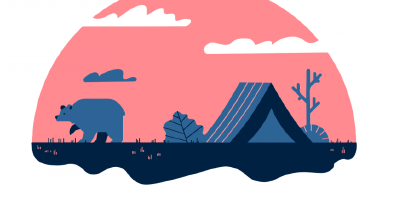Should you trust Google Chrome password manager?
The question “ Do you want Google Chrome to save your password?” is so tempting to agree with… that most of us do without giving a second thought to it.
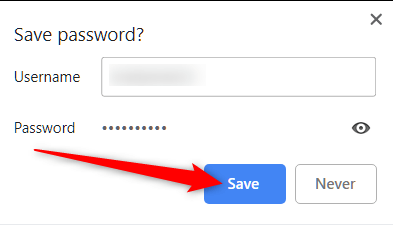
The problem is, an internet browser was never meant to be a password manager. Only later such features were added to improve users’ convenience.
Convenience, not security.
So the next time such a window pops up, should you save your password to Google Chrome password manager? And if you do, what risks do you take?
Risks of using Chrome password manager:
-
Accessible password list
Let’s say your co-worker takes your laptop briefly for printing a document. He or she can view your passwords – all in one place.
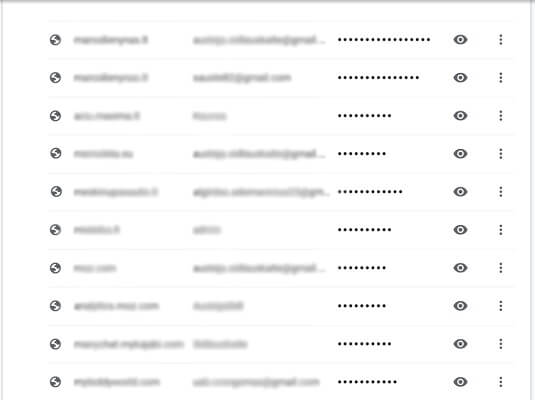
-
Easily accessible accounts
If your laptop gets stolen, a thief not only has access to your files stored in the laptop but also to your online accounts as well. And we won’t change all our logins before he sees them.
-
Easily revealed passwords
It’s not that hard to reveal all stored passwords from the browser’s password manager, if you have a little bit of knowledge (well, most hackers have). This guy shows how to reveal them (Note: for educational purposes). However, this demonstration raises serious doubts whether Chrome password manager is as safely encrypted as an independent third-party password manager, primarily designed for security.
Talking about such, PassCamp was created by using only the most advanced cyber security technologies and practises. In fact, it even provides you extra convenience(compared with browser password managers), so that you can:
- reach your data anywhere you go, on any device,
- share passwords securely,
- generate strong passwords with a few clicks.
All for your highly protected accounts and ultimate convenience.
So how to move to PassCamp easily?
-
First, turn off password saving in Google Chrome:
- Visit Google Menu in the toolbar
- Select Settings
- Visit Autofill section and click on Passwords
- Turn off the settings for saving passwords and autofilling.
-
Export data from Google Chrome. Go to Chrome password manager -> Settings -> Export your data.
-
Import them to PassCamp!
Go to your PassCamp account:
- In the top left corner select the down arrow and select Import/Export Items
- Then press Import
- Select the file from Google Chrome password manager.
- Afterwards, you will have an extra step to check if all the details are correct to make sure you don’t import anything you don’t need.
Alternatively, if you prefer video material, check out this super-quick “How to” video.
And that’s it! Now you’re ready to explore the greatest benefits a secure password manager brings.
In the end, there isn’t one right or wrong answer on how you should behave – to use a Google Chrome password manager, or not.
In fact, the choice is all yours.
We simply know it’s easier for you to decide when you have some background knowledge, rather than merely being a user, fully immersed into Google’s products, without having been educated or asked for your opinion first.
Yet, if you decide to switch to PassCamp (for free), we’ll be more than delighted. Stay safe!